Stop Using Your Phone For Directions And Use A Smartwatch Instead
If your hands are busy or you don't feel like walking around with your phone in front of your face, your smartwatch can take over the navigation function. Some models will even guide you all the way without connecting to your phone.
The turn-by-turn display not only expands the capabilities of the latest smartwatch, but it can also track steps, make calls, play music, make payments, view daily schedules, etc. This is another reason why a smartwatch is the solution you're looking for when you're trying to use your phone less.
How to get directions on Apple Watch
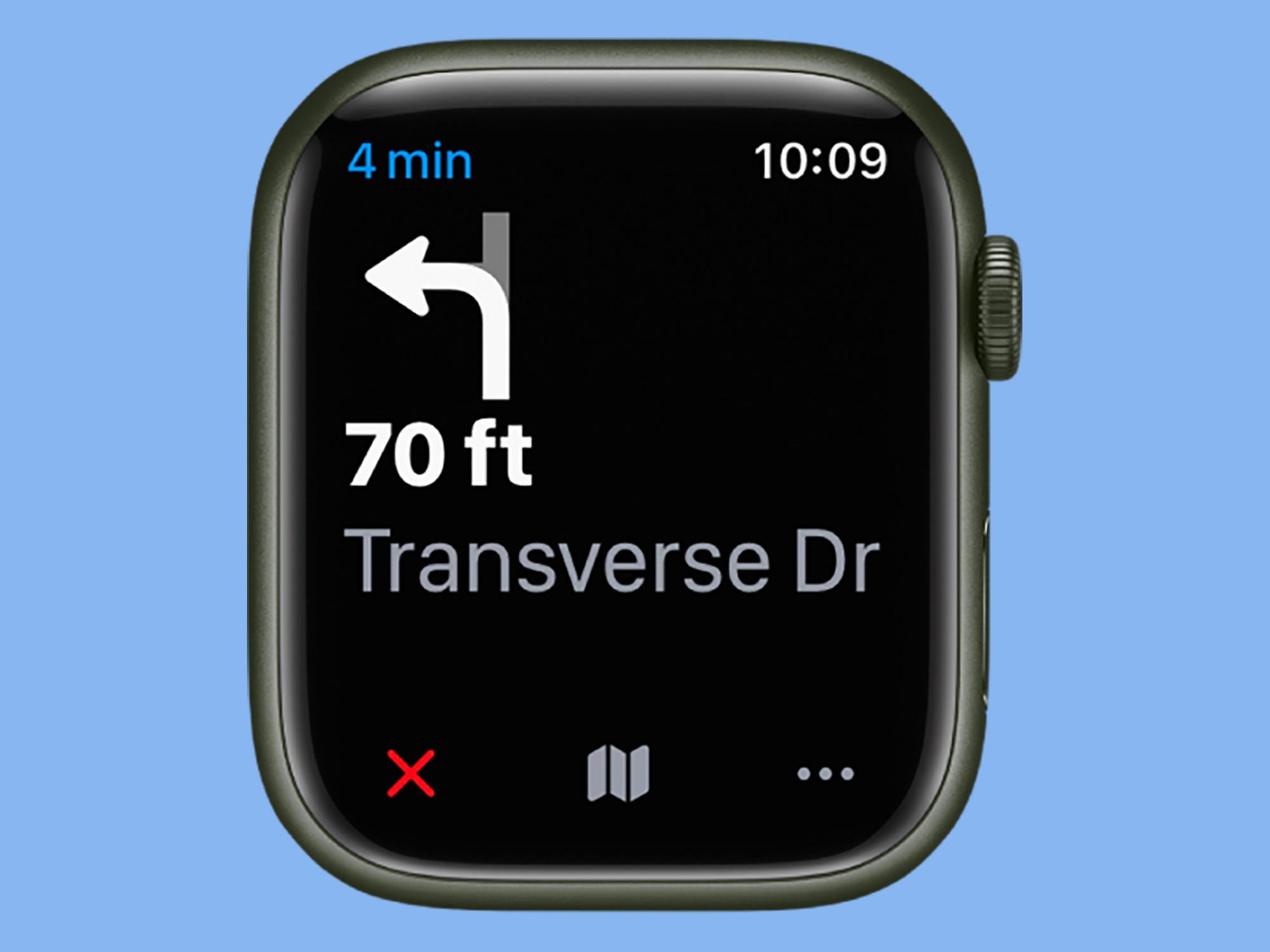
If you have an Apple Watch with LTE, you'll be able to find your way around without an iPhone because the iPhone can connect to the Internet to get map data. Otherwise, your smartwatch will depend on your iPhone to get directions and send them to your wrist, but you can still do everything from this little device.
To get started, open the Maps app on your watch screen. From there, you can search for a location using the search option above, or click " Location " to select a location on the map itself. You will also see a list of your favorite places and recently visited places on the same screen. After choosing the destination, you will be asked to choose the type of trip: by car , on foot , by public transport or by bicycle .
You will then see step-by-step instructions on the screen (click the map icon below to switch to map view). Your watch will also play a sound to help you on your way: a low sound followed by a high sound means "turn right", a high sound followed by a low sound means "turn left". You will feel one vibration when you are on the last leg of your journey and another when you reach your destination.
Google Maps is also available for Apple Watch, but it's incomplete. When you open the app on your mobile device, you can only select locations that have been saved to Google Maps on your phone, including saved home and work locations. Choose any location from the list and you'll get step-by-step instructions on your Apple Watch screen.
How to control your Garmin smartwatch

Garmin makes a variety of smartwatches, many of which have GPS and navigation capabilities. We'll focus on models that have full navigation and map support and offer features similar to Apple Maps and Google Maps. In other words, the wearable allows you to find and see your location on a map, rather than an arrow pointing you in the right direction from your current location.
Garmin smartwatches with full navigation support at the time of writing are the Fenix7, Tactix 7, Epix Gen 2 series, Forerunner 955, Forerunner 945 LTE, Enduro 2 and Descent Mk2. All require a connected phone, except the Forerunner 945 LTE, which offers phone-free navigation.
[Related: The Smart Way to Travel Efficiently Wherever You Go]
At this time, press the upper right button to enter the main menu. From here you have two options: Maps and Navigation . When you select Map , you can choose which location to display on the map by zooming in, zooming out, and panning. After selecting your destination, press the top right button again and you can start moving immediately ( Go ) or save your location to return later ( Save Location ).
Select " Navigate " and you can select previously saved locations, nearby points of interest, or even where you started an activity, such as a run or bike ride.
After selecting your destination (using maps or navigation ), you will see your route on the map. To follow the step-by-step instructions, press and hold the center left button , then tap the One by One button .
Google Pixel, Samsung Galaxy Watch and Fitbit smartwatches
Google Maps must be turned on to get directions on your Pixel Watch, Samsung Galaxy Watch, Fitbit Sense 2, or Fitbit Versa 4. If you're using a Pixel or Samsung model with LTE connectivity, you can access these instructions even if you don't have your phone with you. Otherwise, you'll have to rely on an internet-connected smartphone to track your movements. At the time of writing, navigation only works on Fitbit smartwatches paired with an Android phone, though the company says iPhone support will begin in early 2023.
There are three icons on the Google Maps home screen: a microphone (to tell your device verbally where you're going), a keyboard (so you can type it), and a map (so you can find it through the map view). ). Below you'll also see a list of places you've recently visited or searched for. After you use one of these methods to search for a specific location, your watch will show a choice of transportation modes (car, walking, public transit, or cycling) along with the estimated travel time for each mode.
Choose your mode of transport and Google Maps will calculate your route. When step-by-step instructions appear on the screen, click Show Map below these steps to switch to map view, then click the menu icon (three lines) to return. As the line approaches, you'll feel a slight vibration in your wrist, prompting you to glance at your watch. If you're lucky, you'll make it to your destination without a problem.

